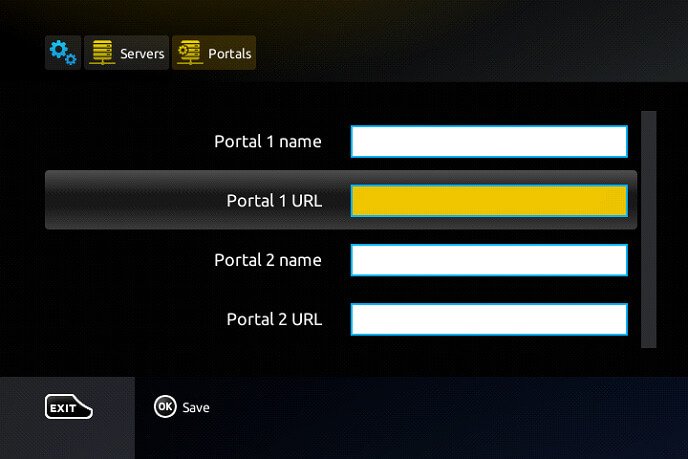- Help Center
Need help setting up your IPTV subscription?
If you are facing any difficulties or have questions regarding the setup of your IPTV subscription, feel free to reach out to us for personalized assistance.
How to get help:
If you have any questions or need help setting up your subscription, send us a message on WhatsApp at the following number:
click on the button 👇

Step 1 : Press the Smart Hub button from your remote.
Step 2 : Search for the IPTV Smarters Pro to install.
Step 3 : Log in the Application with your subscription details i.e. Username, Password, Portal URL.
For LG Smart TV
Step 1 : Press the Home button on the remote & Go to LG Content Store.
Step 2 : Search for the IPTV Smarters Pro to install.
Step 3 : Log in the Application with your subscription details i.e. Username, Password, Portal URL
Compatible With All Devices
1. Browse for XCIPTV Player in the Google Play Store.
2. Select Install to install XCIPTV Player on your Android device.
3. Launch the IPTV player.
4. You have successfully installed XCIPTV APK on your device!
Enter your IPTV service login credentials and click Sign In when finished.
Done! Enjoy
Step 1: Start by downloading Smarters Player Lite
app from the Apple Store through this URL :
https://apps.apple.com/in/app/smarters-player-lite/id1628995509
or you can search for it on App store
install the app on your IOS device.
Step 2: Open the app once downloaded and Enter the login details.
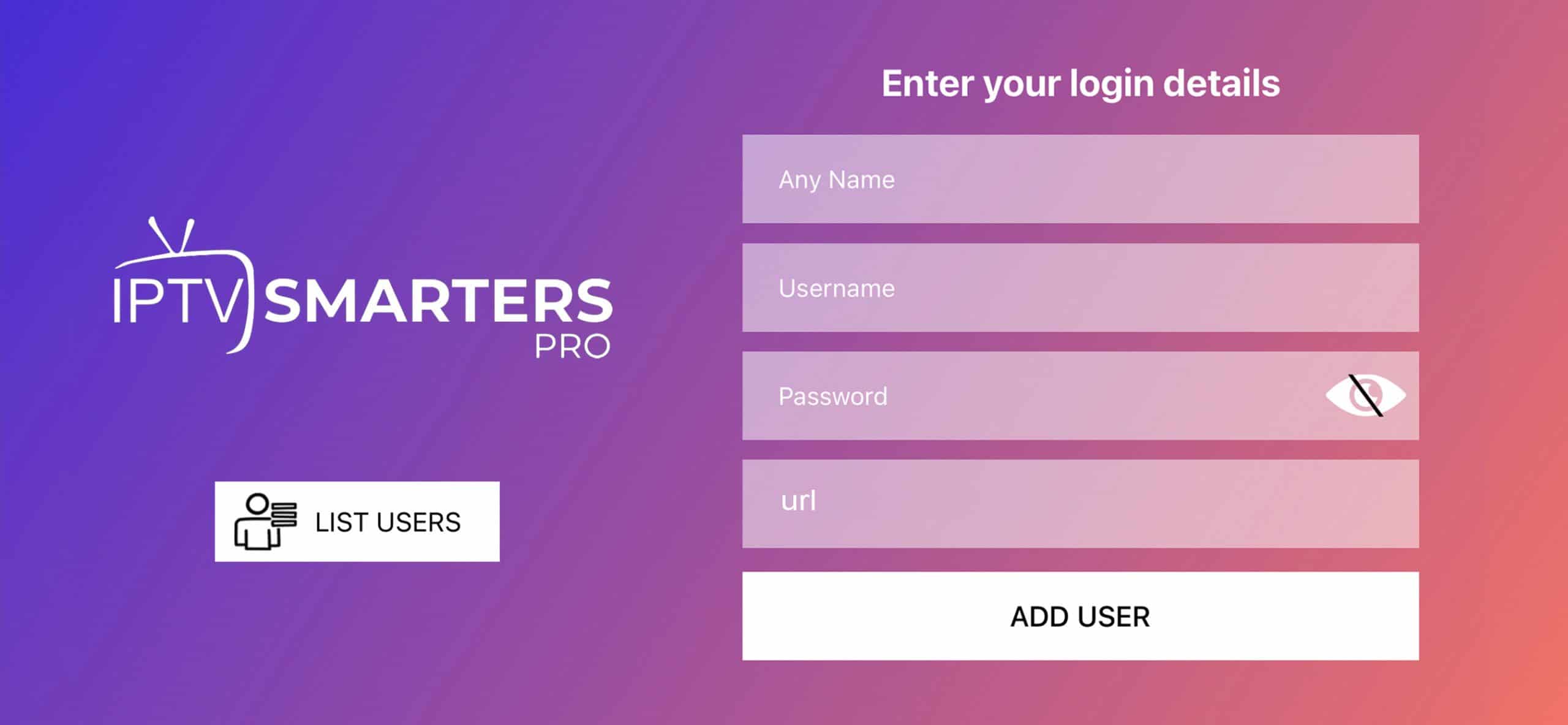
Step 3: Enter the login details that we have provided you after you get a subscription with us
Now Click on “ADD USER” to proceed to the next section.
Step 4: Wait some seconds.
Step 5: Now click on “Live TV” icon as depicted in the image via a red arrow.

Done.
Step 1: When the box is being loaded the main portal screen appears. After that click on “settings”, and press the remote button “SETUP/SET”.

Step 2: Then press on “System settings” and click on “Servers”

Step 3: Click on ‘Servers’
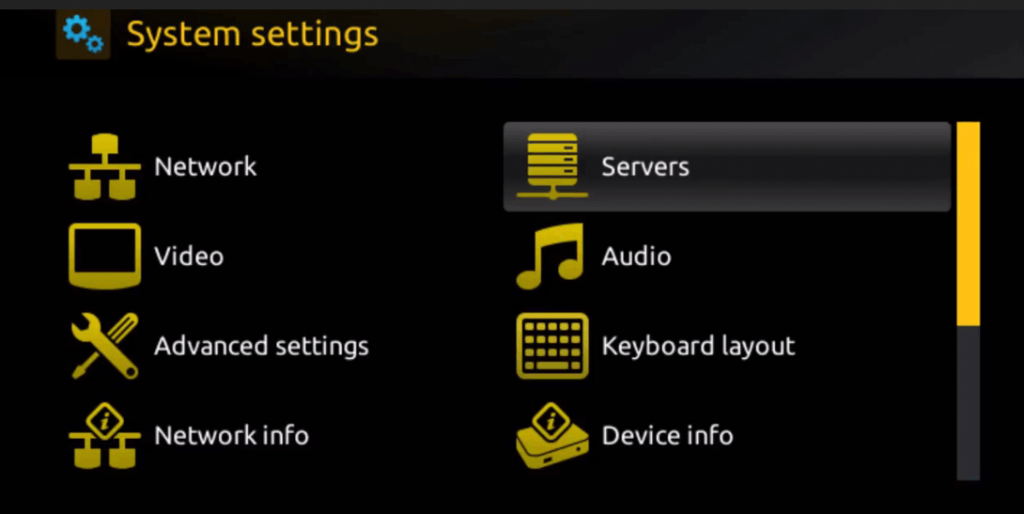
Step 4: Choose and Press option ‘Portals’
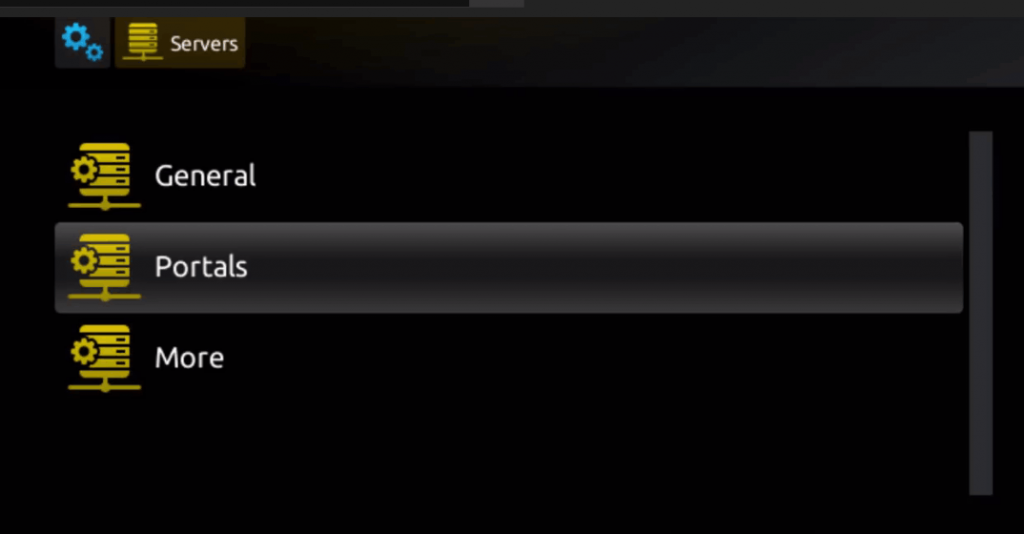
Step 5: In the ‘Portal 1 name’ line enter a portal name and in the ‘Portal 1 URL’ enter portal URL.